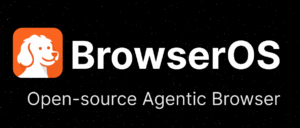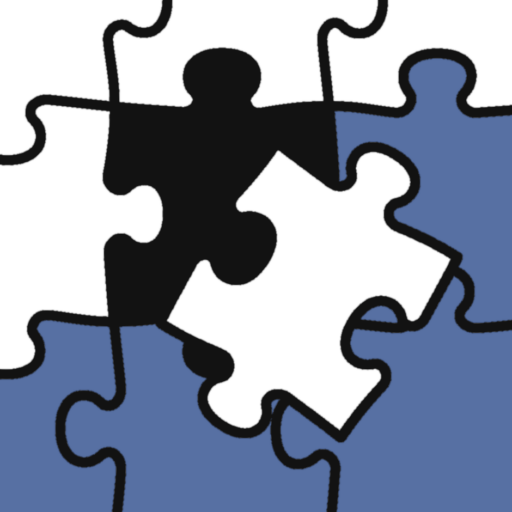A Complete Guide to YouTube Shorts: 3 Minutes to Change the World with Your Ideas!
Hello, I'm Tak@. I run the IT Explore platform, a place for IT exploration and creation.
Have you ever heard that there's a video format played over 6.5 billion times a day globally?
This is more than just a "short video." It's becoming a massive stage for creators, businesses, and solo entrepreneurs alike—a new form of expression for the digital age that no one can afford to ignore. In this column, I'll walk you through the appeal of YouTube Shorts and the first steps to getting on that stage, sharing my unique perspective as an IT engineer.
Why Are Shorts the Most Powerful Tool Today?
I believe the main goal of YouTube Shorts is to give everyone an easy way to create videos and share their voice with the world. Compared to traditional long-form videos, Shorts are appealing because they're more casual for both viewers and creators.
This short-form video format has dramatically boosted viewership, with over 6.5 billion plays per day worldwide. This number clearly shows how content consumption habits are changing. As someone who has watched various systems evolve as an IT engineer, I see this as another major shift in the digital landscape.
The Basics of YouTube Shorts: Length and Format
YouTube Shorts originally started as vertical videos up to 60 seconds long. However, videos uploaded on or after October 15, 2024, can be up to 3 minutes long. This gives creators significantly more time to tell stories, express creativity, and engage their audience.
The format for Shorts is a video with a square or vertical aspect ratio. This is optimized for viewing on smartphones, which is one reason they're so easy to watch. If you use a horizontal aspect ratio like a long-form video, it won't be classified as a Short.
Super Easy: How to Create Shorts with Just Your Phone
Creating YouTube Shorts is simple for anyone with a smartphone and the built-in Shorts camera in the YouTube app. You don't need any special gear or complex editing software.
Recording and Basic Editing Features
Simply open the YouTube app, tap the "Create" icon, and select "Short" to open the creation screen.
- Adjust Recording Time: Tap the number icon in the top-right corner to change the recording length.
- Multi-Segment Recording: Press and hold the capture button to start recording, then tap again to stop. You can connect multiple clips to create a video up to 3 minutes long.
- Change Recording Speed: Tap the "Speed" icon to record in slow motion or fast motion.
- Timer Function: Tap the "Timer" to set a countdown for hands-free recording or to automatically stop recording at a certain time.
- Undo/Redo: Tap "Undo" to delete the last clip you recorded, or "Redo" to add a deleted clip back.
- Align: Tap "Align" to use a semi-transparent overlay of the last captured frame, helping you line up your next clip perfectly.
Post-Recording Editing and Creative Features
Once you're done recording, you can use various editing tools to make your video even more appealing.
Adding Audio and Music
YouTube's Audio Library offers royalty-free production music and sound effects that you can use for free. Note that for Shorts longer than one minute, you cannot use copyrighted music from the Audio Picker. You can also match multiple media clips to the beat of your music to easily create an engaging Short.
Enhancing Visuals
- Filters and Effects: Tap "Filters" or "Effects" to apply a variety of options that can change the mood of your video, try new concepts, or enhance its appeal.
- Green Screen: Tap "Green Screen" on the recording screen to select a photo or video from your device's gallery to use as your Short's background. With the Dream Screen feature, you can even use AI to generate a background from a text prompt. For a tech-lover like me, it's an incredible feeling, almost like my imagination is being brought to life by magic.
Text and Interactive Elements
- Add Text: Tap "Text" to place multiple messages in your video and customize the color, style, alignment, and timing.
- Interactive Stickers: Add interactive stickers like Q&As, polls, and quizzes after recording to boost engagement with your viewers.
- Text-to-Speech: This feature uses AI to read your text aloud, which can be used as a voiceover for your video.
Uploading and Publishing Your Shorts
Once your Short is created, it's time to share it with the world.
When uploading via the YouTube app, you'll add a title (up to 100 characters) on the final screen and select your privacy settings (Public, Private, or Unlisted). You can also upload your Shorts from a computer by logging into YouTube Studio, just make sure the video is under 3 minutes and has a square or vertical aspect ratio.
Creating Shorts from Existing Videos
You can also create new Shorts from your existing long-form videos. The Short will be linked to the original long-form video, increasing the chances for new viewers to discover your original content. This is a highly efficient way to maximize your content with limited time.
Conclusion: The Infinite Potential of Your 3 Minutes
YouTube Shorts is a powerful tool that makes it easy to create high-quality content and connect with a global audience. The simple process—from shooting to editing to publishing, all on one phone—accelerates the journey of turning ideas into reality.
Considering a time when video editing required specialized knowledge and expensive equipment, today's creators have what seems like infinite possibilities at their fingertips. As I work on developing AI tools to bring "what-if" ideas to life, I see YouTube Shorts as another platform that makes creative expression more accessible to everyone.
So, why not take the first step in this new challenge? Your three minutes could be the start of the next big trend. Use YouTube Shorts to unleash your creativity on the world.
In our next column, we'll dive deeper into the editing features and AI tools that can make your Shorts even more engaging. Stay tuned!