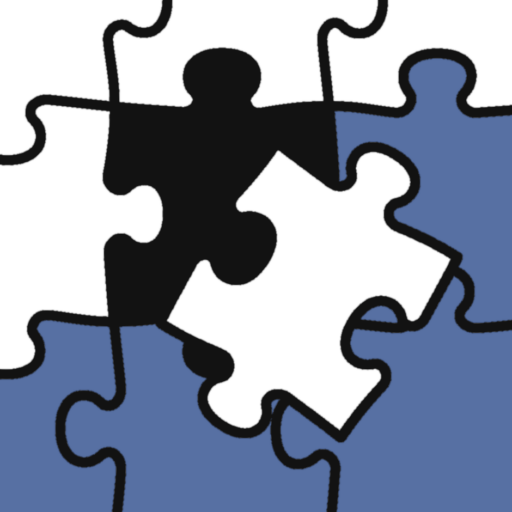A Guide to Polishing YouTube Shorts: The Secret to Making Your Ideas Shine
Hello, I'm Tak@, an SIer (Systems Integrator). The joy of building complex systems and shaping user experiences is a thrill for us, and the editing features of YouTube Shorts offer that same feeling to everyone. It’s like a combination of simple elements instantly transforms into a work with infinite possibilities. So, how can you make your amazing ideas reach a wider audience?
The First Step to Creating Shorts: Camera and Basic Operations
To create a YouTube Short, the first step is to master the YouTube app and its Shorts camera. This handy feature allows you to shoot and edit videos with just your smartphone. Shorts can be created by recording one or more clips, up to a maximum of 3 minutes. The progress bar at the top of the recording screen shows the number of segments you've recorded and their length.
Recording Basics and Controls
To start recording, press and hold the capture button, or tap it once to start and again to stop. You can change the recording time by tapping the seconds icon in the top-right corner. If you're not happy with a clip you've recorded, don't worry. You can tap the "Undo" icon to delete it, and the "Redo" icon to bring it back. When you're finished recording, you can tap "Close" or "Save and exit" to save your work as a draft. Drafts are saved on your device and can be resumed later.
The first time I used the Shorts camera, I was impressed by how intuitive it felt—just like a development tool I'd been using for years. What length will you start with for your first Short?
Bringing Your Videos to Life: The Power of Music and Audio
In video production, music and audio are crucial for connecting with viewers on an emotional level and giving your video rhythm and life. The right sound can reinforce your message and create a memorable experience.
Using Music and Sound
YouTube provides royalty-free music and sound effects in its Audio Library for use in your videos. This allows you to use music without worrying about copyright issues. However, if your Short is longer than one minute, you cannot add copyrighted music via the Audio Picker. This is because using copyrighted music in Shorts over a minute long can result in the video being blocked. The Audio Library can be accessed from YouTube Studio.
YouTube also offers "Dream Track," an experimental tool that uses AI to generate instrumental music from a text prompt. From the Shorts camera, tap "Add sound" -> "Create music," enter your ideas and style, and a soundtrack will be generated. The generated tracks can also be remixed by other users.
Remixing from Existing Content and Narration
You can also sample audio from other videos or Shorts to use in your own. Just tap the sound icon in the YouTube Shorts player or select a sound from the Remix icon on the video watch page. However, be aware that if the original creator deletes the content or restricts remixes, your Short may be muted, set to unlisted, and deleted after 30 days.
Understand three-minute YouTube Shorts
Additionally, you can add a voiceover to your video. On the editing screen, tap "Voiceover," set the playhead to where you want to start, and press the record button. You can individually adjust the volume of the original video's audio, added music, and voiceover to fine-tune the overall balance.
I feel this is similar to how the integration of each module determines the overall performance in system design. The harmony between audio and video largely influences a video's appeal.
Captivating with Visuals: Filters, Effects, and Backgrounds
Visual appeal is a powerful element for grabbing a viewer's attention and effectively conveying a message. The right visual effects can instantly establish a video's mood and theme, making it more memorable.
Create YouTube Shorts with remixed content
Using Filters and Effects
You can apply a variety of filters to your Shorts to change the video's mood. You can set different filters for each segment while recording or apply them all at once on the editing screen afterward.
The "Effects" feature, which includes AI-powered options, is also rich with choices. This feature lets you experiment with new concepts, dramatically change your appearance, and add a playful or surprising element to your video. You can bookmark your favorite effects for quick access in the future.
As someone who used to struggle with complex UI design, the simplicity of Dream Screen was a pleasant surprise.
Create content for Shorts using AI-generated features
Adding Backgrounds
You can also use the "Green Screen" feature to freely change the video's background. Select a photo or video from your smartphone's gallery to use as the background, allowing you to easily achieve professional-studio-like video effects.
Furthermore, there is an experimental feature called "Dream Screen." This tool uses AI to generate original images or videos based on a text prompt, which you can then use as a background for your Shorts. Simply tap "Green Screen" on the Shorts camera, select Dream Screen, and enter your idea. The AI will suggest multiple background options that you can use as either a static image or a moving video, allowing you to fully unleash your creativity.
It’s like the thrill of transforming a complex line of code into a visually stunning result with a single command. How will the backgrounds generated by AI expand your creativity?
Deepening Engagement with Text and Interactive Elements
A video is more than just a one-way communication tool; it can be a place for two-way conversation with your audience. Text and interactive stickers are crucial for creating this dialogue and adding depth to your video.
Text and Text-to-Speech
You can add multiple text messages to your Shorts and freely adjust their color, style, and placement on the screen. The "Timing" feature allows you to set precise start and end times for each text message, presenting visual information in sync with your video's flow. The "Text-to-speech" feature can also convert your text into a voiceover, saving you the trouble of recording one yourself while still adding audio to your video.
Comment Replies and Interactive Stickers
YouTube Shorts has a feature that lets you reply directly to comments with a Short video. When you find a comment you want to reply to, create a Short, and the comment will appear as a sticker in the video. This sticker can be moved and resized. The comment's author will be notified, and the reply Short will be displayed under the original comment.
Additionally, you can use interactive stickers to encourage dialogue with your audience.
- Q&A Sticker: Ask a question to your audience and have them post their answers as comments, which can spark lively discussions.
- "Join the trend" Sticker: Participate in trends and conversations, allowing viewers to respond with their own Shorts, which builds a sense of community.
- Poll Sticker: Collect real-time feedback while viewers watch your video. You can set two options, and viewers can change their vote (not available for unlisted or private Shorts).
- Quiz Sticker: Set a question with two answer choices, allowing viewers to participate in a quiz. They'll see if they were right or wrong after answering (non-interactive for videos marked for kids).
Having struggled to collect user feedback through systems in the past, I strongly feel the value of these conversational features. Which sticker will you use to create new connections with your audience?
Tips and Tricks for Attracting More Viewers
By combining these editing features with effective strategies, your Shorts can have a greater impact and attract more viewers.
Create YouTube Shorts with remixed content
Visual Cues and Related Content
When arranging elements in your Short, it's recommended to use the "Visual Guide." This feature visually shows you the optimal placement for text and stickers to ensure they don't overlap with viewer-facing elements like the like button, comments, and video description. This ensures that viewers can see all the necessary information.
The "Add a related video" feature is also effective. After uploading your Short, you can add a link from YouTube Studio to your other videos, Shorts, or live streams. This naturally guides viewers from your Short to other content on your channel, increasing overall viewership. This feature is only available to users with access to advanced features.
Remixing and Reusing Existing Videos
Remixing content from other creators is a great opportunity to bring new viewers to your channel. You can remix content in various ways, such as remixing audio, clipping video segments, using a green screen, and collaborating.
Furthermore, you can also use the "Create a Short from an uploaded long-form video" feature. From the video watch page, tap "Remix" -> "Edit into a Short," and select a section up to 60 seconds long to create your Short. Shorts created this way are linked to the original long-form video, making it easy to guide viewers from your Short to your other content.
I feel this is like the strategic thinking required to seamlessly integrate different systems to maximize overall results.
Conclusion
The editing features of YouTube Shorts empower you to transform complex ideas into simple, captivating forms. The use of music and AI-generated soundtracks, a variety of visual effects, and interactive elements for engaging with your audience will elevate your creativity to the next level. These tools are like the ultimate creative toolbox for creators.
So, why not use these features to create amazing Shorts that let your voice be heard around the world? Next time, we'll dive deeper into creating Shorts with the help of AI.